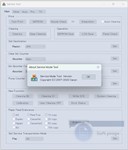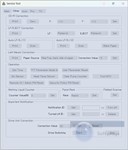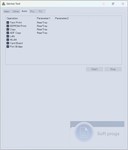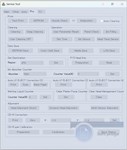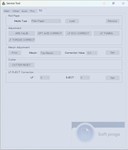Canon Service Tool V.6210
Content: Canon Service Tool V6210.rar (7.82 MB)
Uploaded: 04.01.2024
Positive responses: 1
Negative responses: 0
Sold: 17
Refunds: 1
$3.94
Canon Service Tool V6210 from 2024 is a service program for most Canon printers, the program allows you to reset the diaper counter (working off, absorber), performs all service functions, therefore it will be useful for both ordinary users and representatives of service centers.
Program Features: This is a special program for service centers, and therefore antiviruses respond to it, you need to temporarily disable antivirus and defender before using it!!! If you have an objection to this, then do not buy it.
The interface language is English
The program is reusable and resets the absorber counter (diapers \ working off) for the following printer models, provided that the printer has a serviceable service mode: https://telegra.ph/Spisok-modelej-printerov-CANON-01-04
Program Features: This is a special program for service centers, and therefore antiviruses respond to it, you need to temporarily disable antivirus and defender before using it!!! If you have an objection to this, then do not buy it.
The interface language is English
The program is reusable and resets the absorber counter (diapers \ working off) for the following printer models, provided that the printer has a serviceable service mode: https://telegra.ph/Spisok-modelej-printerov-CANON-01-04
How to use the Service tool. !!! Turn off the defender and your antivirus before using it! To avoid deleting the program in plain text. After using the program and deleting it in plain text, you can turn UAC and your antivirus back on. This is a feature of the program management, because improper use and ignorance of the use of the program can lead to printer failure.
The program is reusable, keep it in the archive under a password, in order to avoid its removal by antivirus.
The sequence of actions to reset the diaper:
1.Entering the service mode.
Changing the meter readings of the printer requires it to be started in service mode. To do this, use the "Power On" (or Power, represented by the usual circle with a dash) and "Continue" / "Cancel" (Resume, looks like a triangle inscribed in a circle) keys on the Canon PIXMA case. The keys can be touch-sensitive, but the principle remains the same. The printer must be connected to the computer via USB.
To enter the service mode:
1)Unplug the power cord from the device.
2) When the cord is pulled out, press the "Turn on" button to make the LCD screen blink (this attempt to turn on the power supply on a charge resets the device´s memory).
3) Plug the power cord back in.
4) Hold down the "Cancel" key.
5) Without releasing the "Cancel" key, press the "Enable" button.
6) Without releasing the "Enable" button, release the "Cancel" button and press it a clearly set number of times (varies depending on the printer model, more details below). The device´s indicator should respond to clicks by changing the color from green to yellow, and then back to green.
7)Release both buttons. The indicator should flash green several times and then light up completely. This means that the printer has entered service mode (on more modern models with an LCD screen, the power indicator will light up, but the screen will remain black). If the indicator flashes or turns yellow, another error has occurred that needs to be corrected or you are doing something wrong.
The number of clicks on the Cancel button depends on the Canon PIXMA model. You can determine it yourself by repeating points 1 to 5 with a different (from 2 to 9) number of clicks in point 4. After each attempt, turn off the printer from the outlet, reconnect and try again. Next, we provide a list of models and the number of clicks required, but we do not guarantee its accuracy and completeness – the function is not officially documented.
2 presses: iP1200, iP1300, iP1600, iP1700, iP1800, iP1900, iP2200, iP2500, iP2600, iP3600, iP4600, iP4700, iP4840, iP4850, Pro9000 MarkII, Pro9500 MarkII, IX7000, MP240, MP260, MP270, MP480, MP490, MP540, MP550, MP560, MP620, MP630, MP640, MP980, MP990.
3 clicks:MP250,
4 presses:iP2700, iP7240.
5 presses:iP4840, iP4850, G1400, G2400, G3400, G4400, iP4940, MP280, MX320, MX330, MX340, MX860, MG5340, MG2245, MP230, MX494, MG3540, MG3550, TS5040.
6 presses: MG2140, MG2440 (and the entire MG2400 Series line), MG5340, MG5140, MG5240, MG6140, MG8140, MX394.
7 clicks:TS6140.
2.After entering the printer´s service mode, run the ServiceTool program. If the program does not see the printer, make sure that it is connected to the computer. If more than one printer is connected, select the one you need.
3.In the "Main" tab of the program, select the "Print" item with the "Test Print", "EEPROM" and "Nozzle Check" buttons. Print out the test page using the "Nozzle Check" to make sure that the program has correctly identified the device.
4.In the "Ink Absorber Counter" section, the "Counter Value" field indicates the percentage of filling of the "diaper".
Go to the "Clear Ink Counter" and press the "Main" key. If the reset is successful, the value in the "Counter Value" should reset to zero.
If the value is not reset, try also pressing "Platen".
5.After resetting the diaper counter, close the Service Tool and on your computer delete from the Printers and Faxes folder the copy of the prin
The program is reusable, keep it in the archive under a password, in order to avoid its removal by antivirus.
The sequence of actions to reset the diaper:
1.Entering the service mode.
Changing the meter readings of the printer requires it to be started in service mode. To do this, use the "Power On" (or Power, represented by the usual circle with a dash) and "Continue" / "Cancel" (Resume, looks like a triangle inscribed in a circle) keys on the Canon PIXMA case. The keys can be touch-sensitive, but the principle remains the same. The printer must be connected to the computer via USB.
To enter the service mode:
1)Unplug the power cord from the device.
2) When the cord is pulled out, press the "Turn on" button to make the LCD screen blink (this attempt to turn on the power supply on a charge resets the device´s memory).
3) Plug the power cord back in.
4) Hold down the "Cancel" key.
5) Without releasing the "Cancel" key, press the "Enable" button.
6) Without releasing the "Enable" button, release the "Cancel" button and press it a clearly set number of times (varies depending on the printer model, more details below). The device´s indicator should respond to clicks by changing the color from green to yellow, and then back to green.
7)Release both buttons. The indicator should flash green several times and then light up completely. This means that the printer has entered service mode (on more modern models with an LCD screen, the power indicator will light up, but the screen will remain black). If the indicator flashes or turns yellow, another error has occurred that needs to be corrected or you are doing something wrong.
The number of clicks on the Cancel button depends on the Canon PIXMA model. You can determine it yourself by repeating points 1 to 5 with a different (from 2 to 9) number of clicks in point 4. After each attempt, turn off the printer from the outlet, reconnect and try again. Next, we provide a list of models and the number of clicks required, but we do not guarantee its accuracy and completeness – the function is not officially documented.
2 presses: iP1200, iP1300, iP1600, iP1700, iP1800, iP1900, iP2200, iP2500, iP2600, iP3600, iP4600, iP4700, iP4840, iP4850, Pro9000 MarkII, Pro9500 MarkII, IX7000, MP240, MP260, MP270, MP480, MP490, MP540, MP550, MP560, MP620, MP630, MP640, MP980, MP990.
3 clicks:MP250,
4 presses:iP2700, iP7240.
5 presses:iP4840, iP4850, G1400, G2400, G3400, G4400, iP4940, MP280, MX320, MX330, MX340, MX860, MG5340, MG2245, MP230, MX494, MG3540, MG3550, TS5040.
6 presses: MG2140, MG2440 (and the entire MG2400 Series line), MG5340, MG5140, MG5240, MG6140, MG8140, MX394.
7 clicks:TS6140.
2.After entering the printer´s service mode, run the ServiceTool program. If the program does not see the printer, make sure that it is connected to the computer. If more than one printer is connected, select the one you need.
3.In the "Main" tab of the program, select the "Print" item with the "Test Print", "EEPROM" and "Nozzle Check" buttons. Print out the test page using the "Nozzle Check" to make sure that the program has correctly identified the device.
4.In the "Ink Absorber Counter" section, the "Counter Value" field indicates the percentage of filling of the "diaper".
Go to the "Clear Ink Counter" and press the "Main" key. If the reset is successful, the value in the "Counter Value" should reset to zero.
If the value is not reset, try also pressing "Platen".
5.After resetting the diaper counter, close the Service Tool and on your computer delete from the Printers and Faxes folder the copy of the prin
29.10.2024 19:10:59
Успешно сбросил Сanon G5400. Программа рабочая, покупайте, не скам.